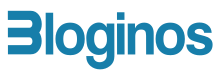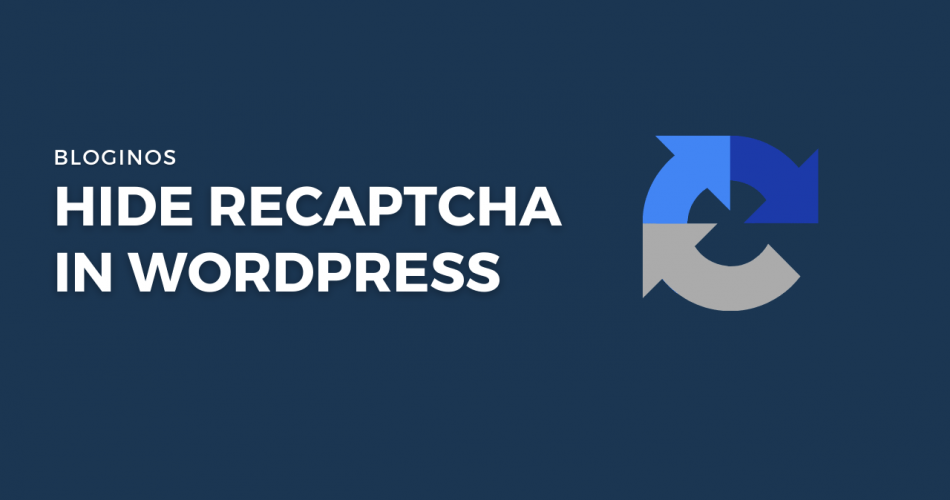In this article, we will learn how to Hide Google reCAPTCHA badge in WordPress or any blog. It could be messing with other site elements and doesn’t look good showing up on all pages.
Google reCAPTCHA is one of the useful tools for bloggers, which blocks bots and spammy programs to engage with your website. I am personally using this feature in my blog and it has eased lots of works, in some cases, you would miss actual user engagements.
If you are a WordPress user like me then you would possibly use the contact form plugin which is an awesome free plugin, although it supports reCAPTCHA integration we have to register it with our Google account.
Table of Contents
How to Disable the Contact Form 7 reCAPTCHA Badge
When I first configured contact form 7 I got lots of junk mails flooding into my mail, and after i learned about bots and software exploiting unsecured websites. I installed reCAPTCHA and all problems were solved except the badge icon appearing on every page.
Isn’t it annoying, I felt very annoying and even my back-to-top button was not accessible anymore.
Most of the time people would have come across this problem when they were trying to integrate contact form 7 with reCAPTCHA. The good news is we can solve this problem in a legal way by following google reCAPTCHA terms and conditions.
Is it allowed to remove reCapatcha badge?
Yes, according to Google reCAPTCHA badge can be removed if you follow some guidelines. Users must include the reCAPTCHA branding text visibly in the user flow.
This site is protected by reCAPTCHA and the Google
<a href="https://policies.google.com/privacy">Privacy Policy</a> and <a href="https://policies.google.com/terms">Terms of Service</a> apply.So, you must include the above branding in all places where you can expect user engagement like forms and logins. Here is an example of branding that we have added to our contact page.
You can check the Google thread where this question was answered in the FAQ here.
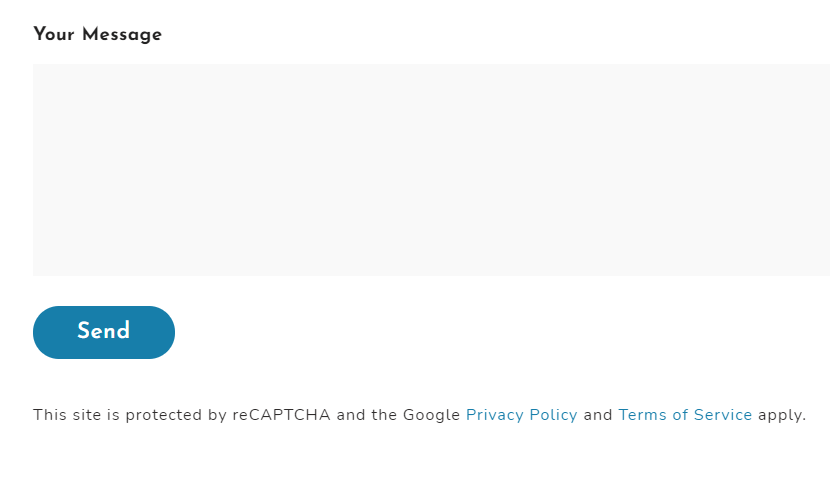
How do I remove the reCAPTCHA badge in WordPress?
In most of the themes, you can find a custom CSS section where we can add our own styling codes without actually editing the theme files. Which is a very useful feature for beginners and noobs.
.grecaptcha-badge { visibility: hidden; }These settings can be found in your theme dashboard if it has already or else we can use the inbuilt CSS editor which is available in all WordPress themes by default. If you are using Newspaper or Veen(used in this blog) WordPress templates you can easily change it from the theme panel or dashboard.
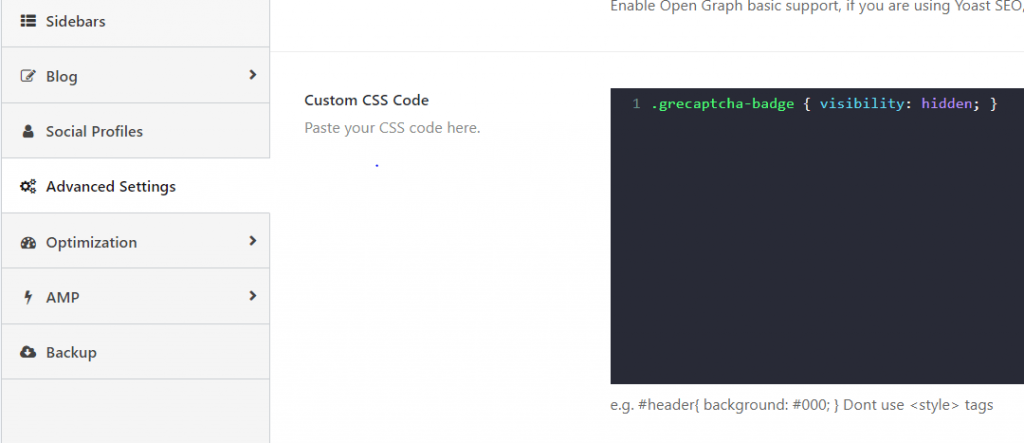
You can simply follow the below steps if your theme doesn’t have this feature.
1. From the WordPress dashboard, select Customize in Appearance
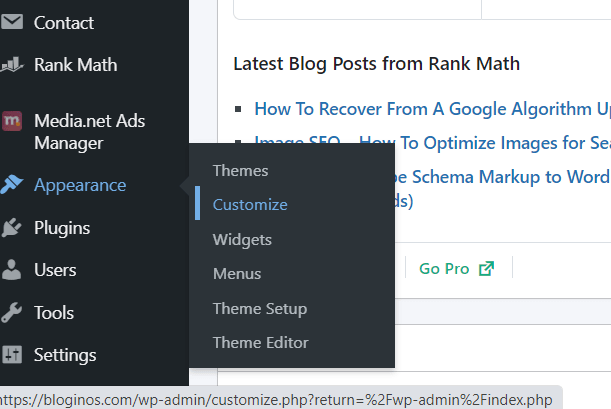
2. Select the Additional CSS section at the bottom and add the above CSS codes

3. You are done, try reloading your pages after clearing your plugin cache
Features of reCAPTCHA v3
reCAPTCHA v3 is an advanced version of captcha algorithms which is moreover convenient to use in blogs, it works by verifying users with a score and never interrupt users for verification that’s so cool considering earlier versions which were based on user challenges and puzzles.
This saves time and doesn’t irritate users. If you are interested to learn more about reCAPTCHA please refer to this link.
Conclusion
❤ I hope that you liked this post on how to hide Google reCAPTCHA badge in WordPress. You can freely comment on your doubts and queries below. If there is any problem with any of the features or settings please feel free to contact us.
If you liked this article, then please share this with your friends. You can also find us on Twitter, Facebook, YouTube, and Instagram.